Let’s say you have a current budget. This could be the latest iteration of your budget during planning, or it could be your current budget in-period. You can use the optimizer to optimally decrease budget from specific channels or a group of channels. This can help tell you which low efficiency channels to pull spend from.
For example, you might need to cut $1,000,000 during planning. Learn how to reduce this from your budget so that you still maximize the probability of your outcome.
Set up the Optimizer
-
Download your original budget in a CSV format.
-
If you have a goal for your current plan, you can download your plan from the goals tool. Otherwise, download your plan from your last (plan) forecast of your planned budget.
-
-
Navigate to the optimizer and set the objective to ‘Reach a Target Efficiency’.
-
Set the efficiency goal to an impossibly high efficiency (.1 CPA or 100000 ROI)
-
Input the start and end dates of your planning period in the constraints section.
-
Click “add constraint” to place additional constraints on different timeframes.
Subtract the Spend
Once you have set up the optimizer, it is now time to subtract spend from your budget. In the constraints box, you should see a list of all your upper funnel channels.
-
Drag and drop all the channels you want to cut spend from into a constraint.
-
You can choose to have a group of channels ‘compete’ for a reduced sum of spend by adding multiple channels to one constraint group. The optimizer will cut an optimal amount from any of these channel up to the defined amount.
-
If you know you want to cut a particular sum from a certain channel, then make sure this channel is in a separate constraint group.
-
-
Enter the amount by which you would like to decrease spend for channels in each constraint group into the ‘minimum’ box to the left of the channels and set the maximum to 0.
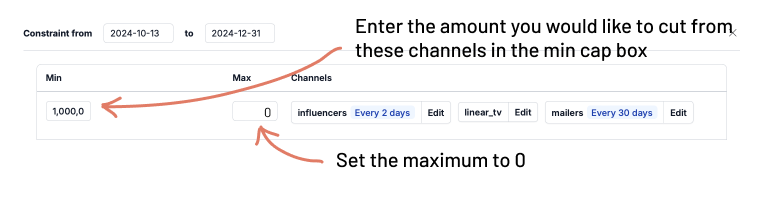
If you do not want to change the spend in any of your channels from your original budget, leave these channels out of your constraints. This will maintain the original spend from your uploaded budget.
-
Click edit next to each channel to enter committed spend or drop days for each channel.
-
Upload your current budget
Finally, run the optimization. The output should give you a recommended budget cuts up to the specified amount of spend as efficiently as possible from your budget.