The Plans feature allows you to build, view, forecast, and optimize marketing plans, all within the Recast platform. These comprehensive Plans allow you to specify your marketing budgets, spikes (promotions and holidays), non-spend variables, and contextual variables. This makes it easier than ever to plan, forecast, and optimize marketing budgets using Recast.
The Plans Tab

The Plans tab is the homepage for your team's Plans. Here you can see all the Plans that have been created, filter to current or future Plans, and build new plans (coming soon!).
The Default Plan
Your Plans page will always include a Recast created, default Plan. This Plan is automatically updated each time your model updates. The spend is predicted using Recast's "business as usual" forecasting approach that assumes your future spend will follow the same general pattern as your historical spend. This Plan can be used as a starting point for optimization and to give you a rough idea of forecasted revenue (or conversions). The Default Plan will cover the time period between your earliest last model date (if you have multiple models) and up to 730 days after that. The Default Plan will include all channels in any of your models. Spikes used in the Default Plan will match what is planned for the future in your models. Any contextual variables will carry forward their last value for all dates in the future.
On initial release, the Default Plan will be the only Plan available for use. New tools for building Plans are coming soon.
Viewing a Plan
Clicking "Open" on the Plans page takes us to a page to view a specific Plan. Here you can see the components of the Plan (spend, spikes context variables), as well as Recast’s forecast of performance for each KPI if you follow that Plan.

The header shows the Plan name, the time range it covers, the total budgeted amount, and the KPIs the Plan is compatible with. It also gives you the ability to export the Plan for use in other places.
To be compatible with a KPI a Plan must provide all spend, non-spend, contextual variables, and spikes necessary to forecast that KPI.
If a Plan is incompatible with a certain KPI, clicking the KPI will walk you through what information you need to provide in order to make it compatible.
Spend
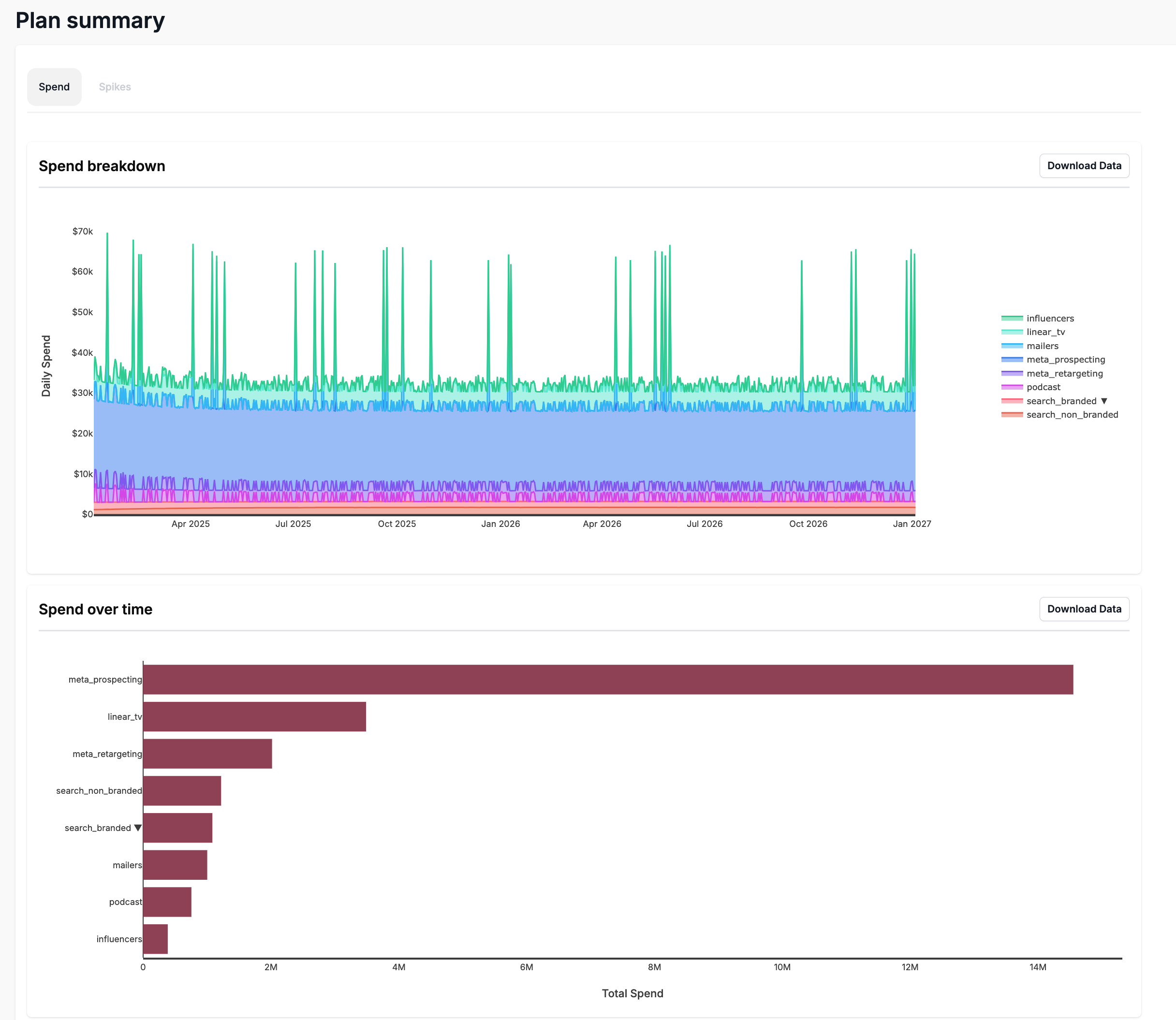
The Plan Summary section shows a breakdown of the planned spend over time and in aggregate.
Spikes

The spikes tab allows you to see and control spikes that happen in your Plan. The Default Plan will always use the spikes present in the underlying models, and cannot be edited. Custom Plans (coming soon!) can use the model’s spikes or a custom set of spikes provided by the one building the Plan.
The spike calendar will show you what spikes were in the past, what are in the future, and if there are discrepancies between what’s planned in the statistical models vs. what’s planned in the Plan.
If a historical spike was in the Plan, but never added to the model, it will be crossed out to show that it was not used in the models.
If a historical spike was in the model, but not in the Plan, it will be added to the spike calendar with a special tag to show that it was not planned for.
If a spike is planned in the future in the models but is not part of the Plan, it will not be used for forecasting until the spike is within 30 days of the last modeled day in the model. This is because once a spike is within a month of happening, it can start to influence the historical dates in the model. At that point, we cannot eliminate the effect of the spike using the forecaster. If you want to remove the effect of a spike, you will need to have the model re-run after removing the spike from the model. Your data scientist should be able to help with this.
Only one spike can happen on a given day in a given model. You will be prevented from adding additional spikes if one is already present.
Non-spend Channels
The non-spend tab shows the planned values for any non-spend predictors in your models.
Contextual Variables
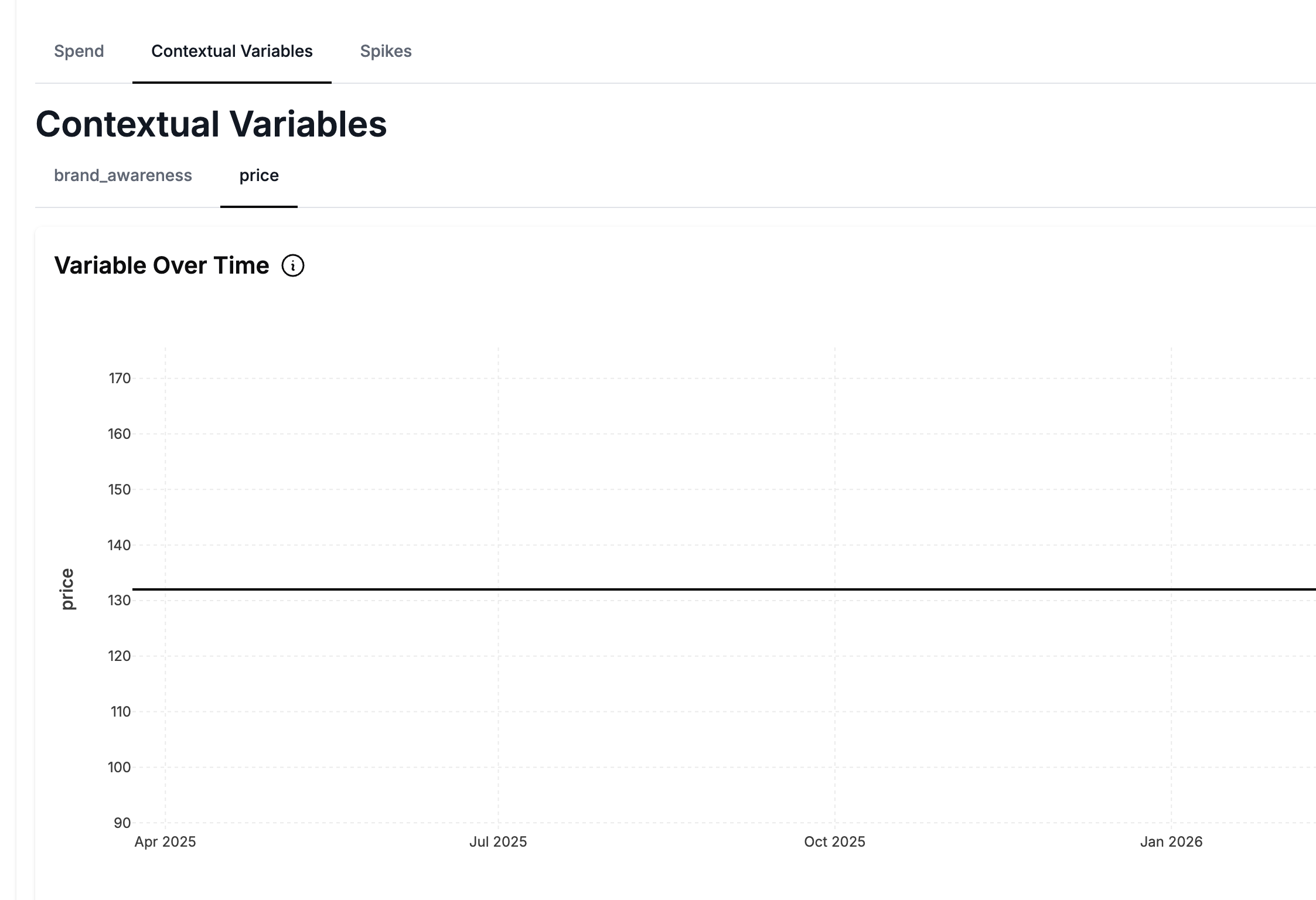
The contextual variables tab shows the assumptions we’re using for your contextual variables for the life of the Plan. By default, we use a “carry-forward” approach meaning we will assume the contextual variable stays flat at whatever the most recent value was. When building a new Plan you can instead provide different assumptions to use regarding the contextual variables.
The values provided here will be used when forecasting or optimizing the Plan.
Channel Settings (Previously Lower Funnel Settings)
The Upper funnel setting section in Channel Settings allows you to edit the spend in each channel in your Plan. To edit, click ‘modify’ next to the channel and select how you would like to provide the new spend.
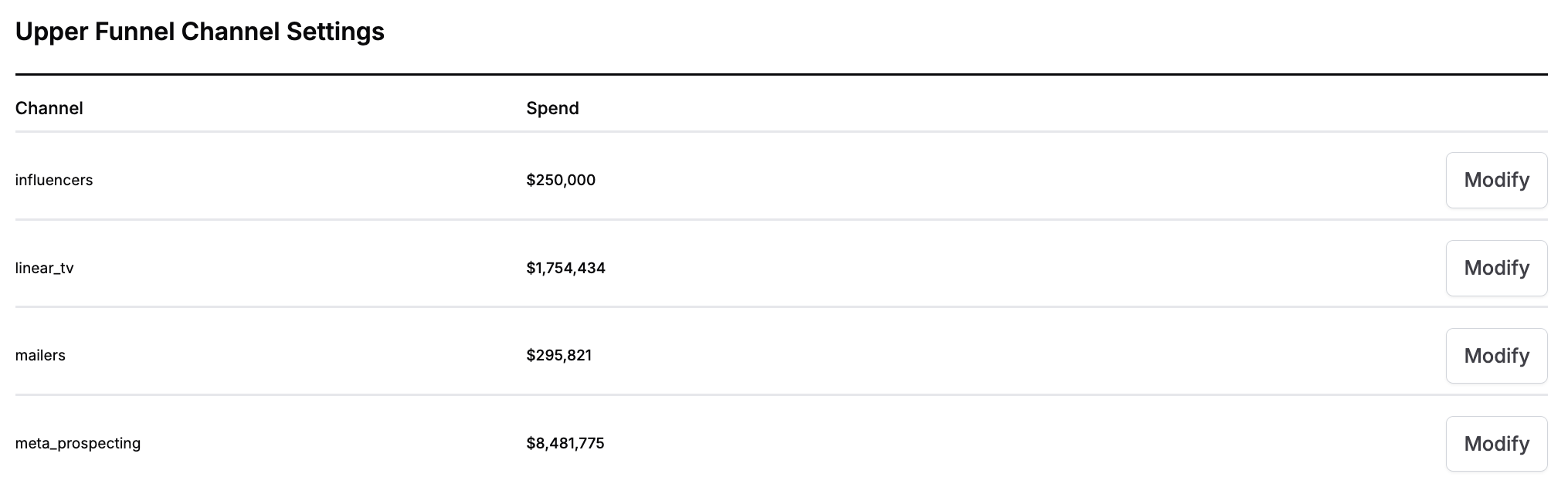
There are 3 ways to edit your spend:
-
Provide a total amount for Recast to spend: Recast will spread this amount across the entire time period of your Plan
-
Let Recast predict total & spread: Recast will predict your spend based on historical spend patterns taking seasonality into account.
-
Upload Spend: Provide daily spend for your channel. You can upload spend for any subset of dates in your Plan period.
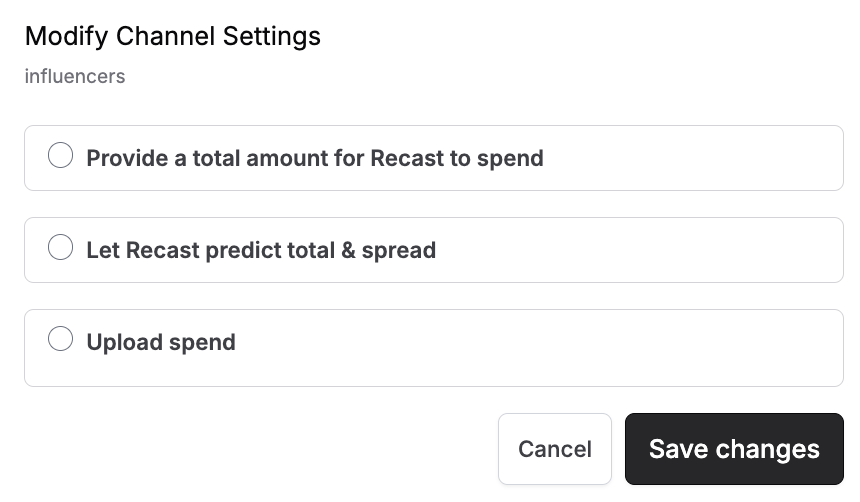
The Lower Funnel Channel Settings section allows you to control how we treat your Lower Funnel channels by default when Forecasting and Optimizing.
Each channel has four options:
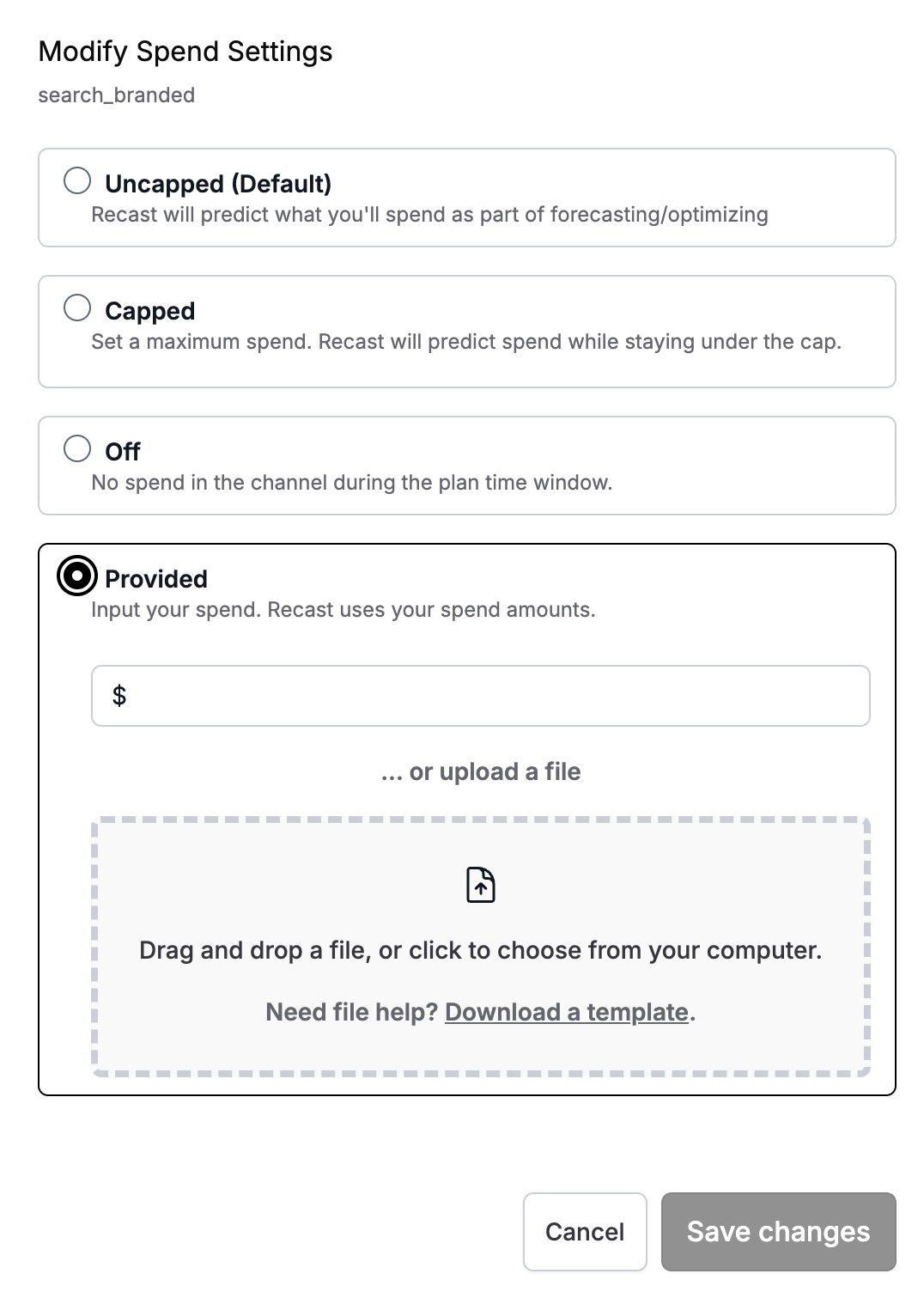
-
Uncapped (default) - this means Recast will treat your Lower Funnel channels as an outcome instead of an input. The amount of lower funnel spend will be predicted based on upper funnel activity. Spend will not be stored as part of the plan in this scenario.
-
Capped - Recast will treat your Lower Funnel channels as an outcome up to a certain limit and then forcibly prevent additional spend above the cap. The cap you provide is for the entire Plan period (past and future). If you provide a cap for a Plan that is already partially in the past, we will subtract the actuals from the cap and use the difference as the new cap for forecasting/optimizing the future. If actuals are more than the cap already, the cap will be set at 0 (no additional lower funnel spend allowed). If the Plan starts in the future, when we forecast by combining with the Default Plan, we will scale the Forecast cap up so that the cap during the Plan period is approximately what you indicated, and the cap prior to the Plan period is proportionally the same amount.
-
Off - This will turn the Lower Funnel spend in this channel off completely.
-
Provided - Recast will use a fixed daily amount for spend in this channel. There are two ways to provide an amount: (1) CSV upload, telling us exactly what you want to spend each day and (2) A total amount for the Plan period, which Recast will then take and spread over the period using our business as usual forecasting methodology. If the total amount you enter is less than the total that has already occurred since the Plan start date, the channel will be assumed to be off for the remainder of the Plan.
Once you save these settings, they will be used in all future Forecasts. Optimizations will use these settings by default unless they’re overridden.
Adherence
The adherence section allows you to track your actual spend against your planned spend. This is useful when you want to check that you are spending in accordance with your Plan and to identify possible channels to adjust spend in. It also helps as a diagnostic tool if your forecast is different from your outcome at the end of the plan period.
All channels adherence
This plot shows the spend planned vs the actual spend in each channel from the start date of the Plan to the latest date of data available for all channels. Using this plot you can see how much you planned to spend vs how much you actually spent so far. This plot will only become available once we have actual spend data for the Plan period.
Lower funnel channels without provided spend will only show actual spend.
Single channel adherence over time
These plots show the daily planned and actual spend in each channel over the Plan period. Before we have actual spend data for the Plan, these plots will simply show the planned daily spend in each channel.
The highlights for each channel show the total planned spend in the channel vs. the actual spend to date.
Counterfactual Analysis
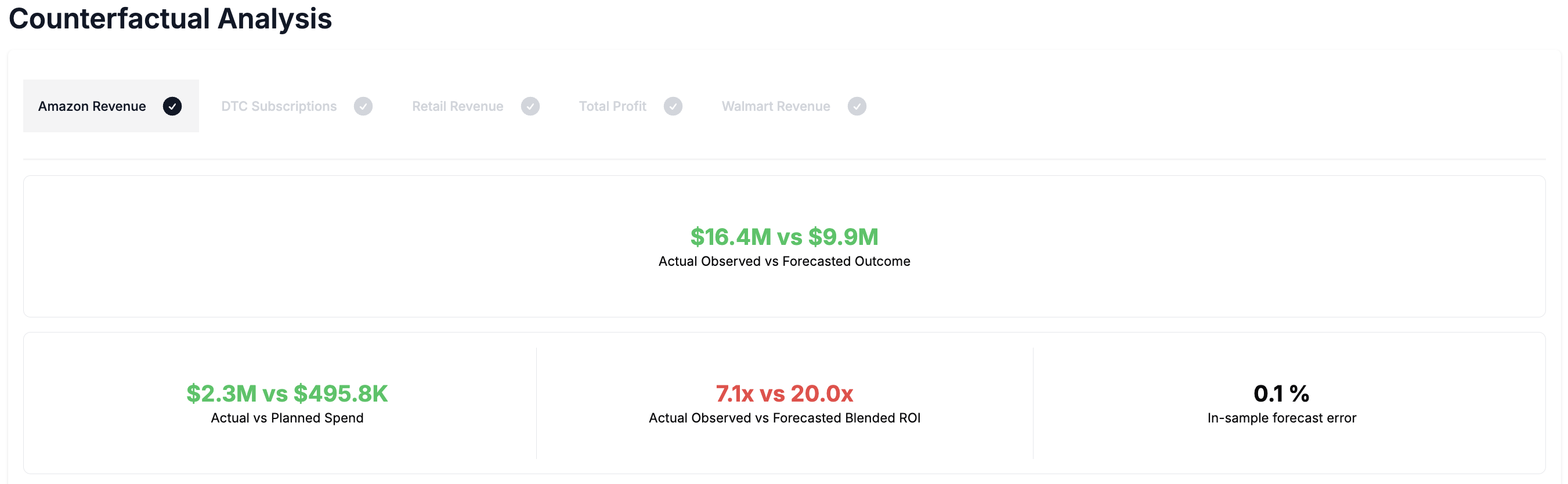
Counterfactual Analysis presents side-by-side comparisons of three scenarios:
-
Planned Spend: What the model predicts would have happened if the original Plan was followed.
-
Actual Spend: What the model predicts should have happened based on how money was actually spent.
-
Actual Results: What actually happened - based on observed historical data.
This comparison helps answer the key question- What would have happened if we had spent differently?
Using this section you can quantify the impact of your adherence to the Plan or evaluate alternative Plans in the past compared with your actual spend.
Key Use Cases
-
Quantifying the impact of your adherence - This section compares your predicted KPI in the case where you followed your Plan exactly with your outcome given your actual spend. This allows you to quantify the impact of deviating from your Plan.
-
Evaluating alternative past Plans - This section allows you to create alternative past Plans to see how the outcome of the Plan you decided to execute compares with the alternative Plan.
Highlight values
NOTE: all forecasts are based on the latest Recast model.
-
Actual Observed vs Forecasted Outcome - How much more (or less) revenue did you generate than if you had stuck to the Plan?
-
Actual vs Planned Spend - How closely did your actual spend match what was planned.
-
Actual Observed vs Forecasted ROI - How did your actual observed efficiency compare to expected efficiency of your Plan?
-
In-sample Forecast Error - How close was the model’s prediction to reality for what you actually spent? This is calculated as the difference between the actual outcome and the forecast of the actual spend divided by the actual outcome as a percentage.
All metrics use green for desirable results, red for undesirable. In the case of CPA estimates, the case where the actual observed CPA is higher than the forecasted CPA will be a positive value shown in red since this is an undesirable outcome.
Bar Chart
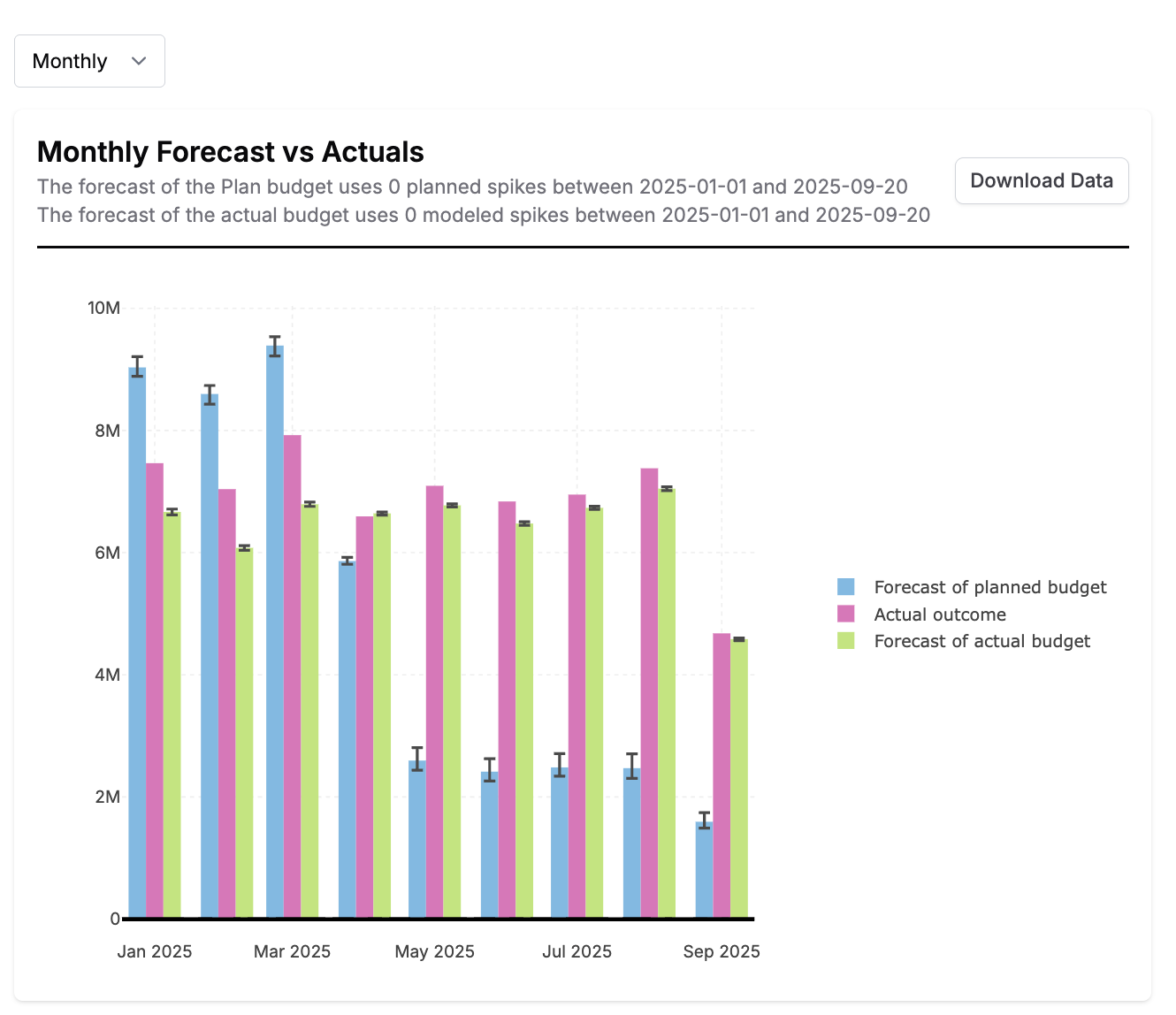
The bar plot shows a comparison between the actual observed outcome, the forecast of the Plan and the forecast of the actual spend up to the last date of data available for each KPI. You can switch between daily, weekly, and monthly views depending on Plan length. If your Plan starts or ends in the middle of a month or week, the monthly and weekly bar plots will show bars with partial data for the partial week or month.
Cumulative Chart
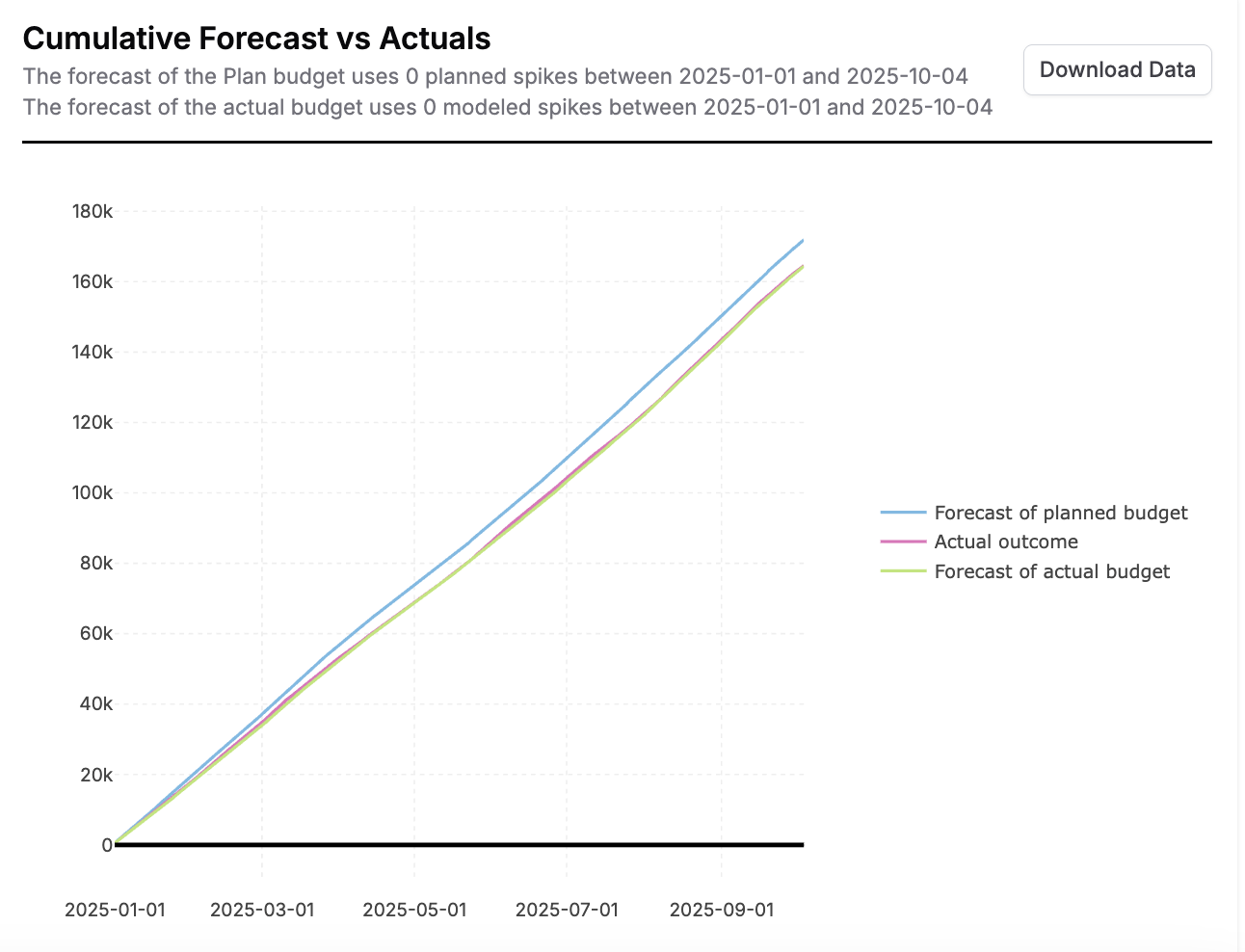
The cumulative plot shows the cumulative actual observed outcome, the cumulative forecast of the Plan and the cumulative forecast of the actual spend up to the last date of data available for each KPI with an optional toggle to include a future forecast of the planned budget.
Both plots include all the planned spikes, context variables and lower funnel settings in the forecast of the planned budget and the actual modeled spikes, actual context variable values and lower funnel spend during the period in the forecast of the actual spend.
Tables

-
Outcome Table: Compare the actual outcome with the forecast of the planned budget and the forecast of the actual spend up to the most recent date of data.
-
Blended ROI Table: Compare the actual observed blended efficiency with the forecasted blended efficiency based on the planned budget and the actual spend.
The counterfactual analysis section will refresh automatically when an update is made to the Plan or when your models update. All previous counterfactuals run on your Plan are available in the counterfactual history dropdown. This allows you to toggle back to see how your outcome compared to previous Plan versions and Recast models.
Forecast Results
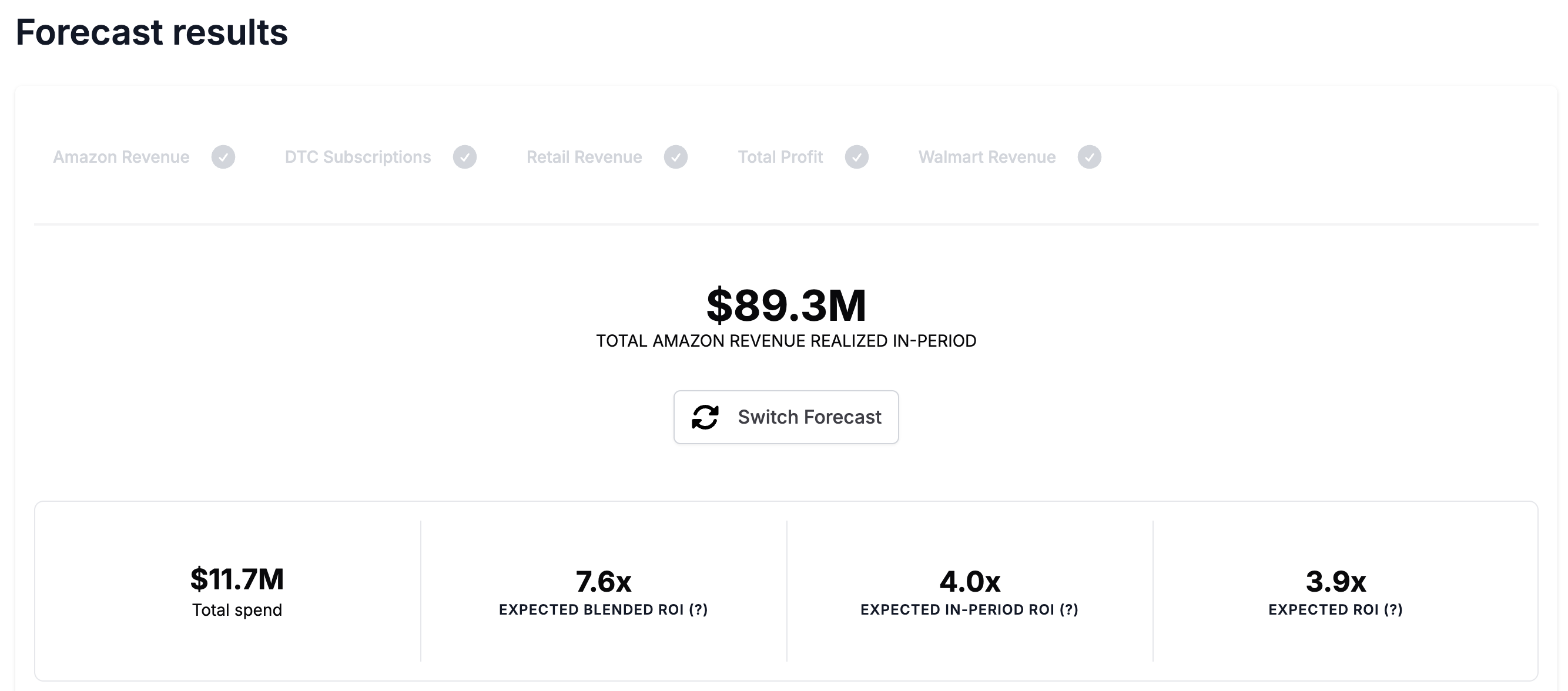
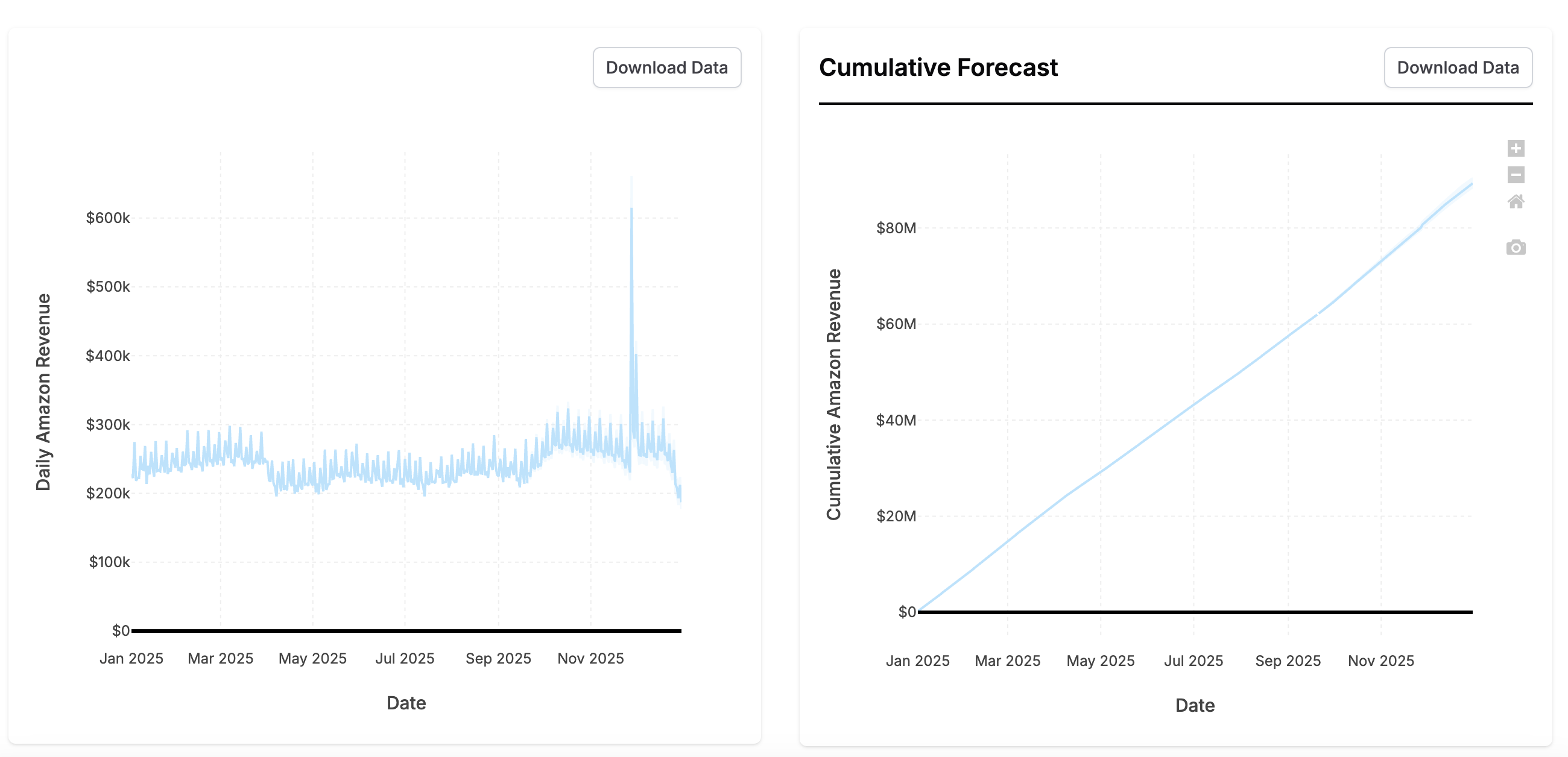
The Forecast Results section shows a forecast of each KPI if you follow this Plan. It includes all the results you’re used to from our Forecasting tool.
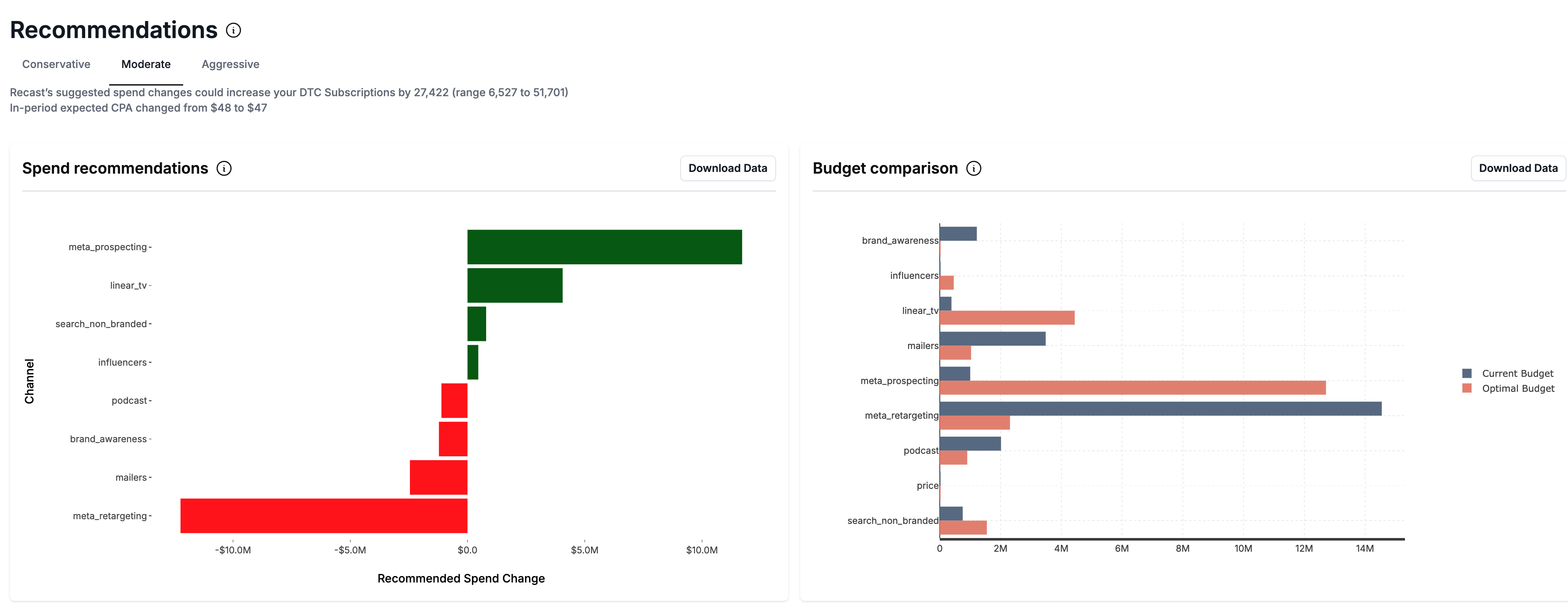
Below the forecast results, you’ll get a Recommendations on how to change the Plan to increase the forecasted KPI.
Forecasting Plans that start in the future
If a Plan starts in the future, we need to make assumptions about what will happen between the most recent historical data and the Plan start date. This is because your spend leading up to the planned time window will affect the forecast in the planned time window (due to time shift effects). In order to automate this process, we merge your Plan with the Default Plan to obtain the full budget used in the Forecast. If your model has data through the end of May, and your Plan is for July, the following values will be used when forecasting:
|
Date Range |
Data source |
|---|---|
|
< May 31st |
Historical data in the model |
|
June 1 - June 30 |
Default Plan |
|
July 1 - July 31 |
Plan |
The Forecast will be trimmed to only show the expected KPI during the month of July. If you have KPIs supported by multiple models, we will follow the same approach, always using as much historical data as possible and only using Default Plan data when nothing else is available.
Re-running stale Forecasts
A Forecast can go stale when the Plan is updated (spikes change, spend changes, etc). When a new Forecast is available a message will show inviting you to re-run the Forecast.

Clicking “Rerun Forecasts” will launch all new Forecasts that will replace the existing Forecasts.
When the Recast model is updated, Recast will automatically update your Plans with Forecasts using the latest model.
All previously run Forecasts will be available to view in the Forecast History which can be accessed by clicking the ‘Switch Forecasts’ Button. You will be able to click back to view all previous Forecasts. Each Forecast in the History will be tagged with a version number associated with the Plan version with which the Forecast was run. Each edit made to the Plan produces a new Plan version.
The Uncertainty Contribution
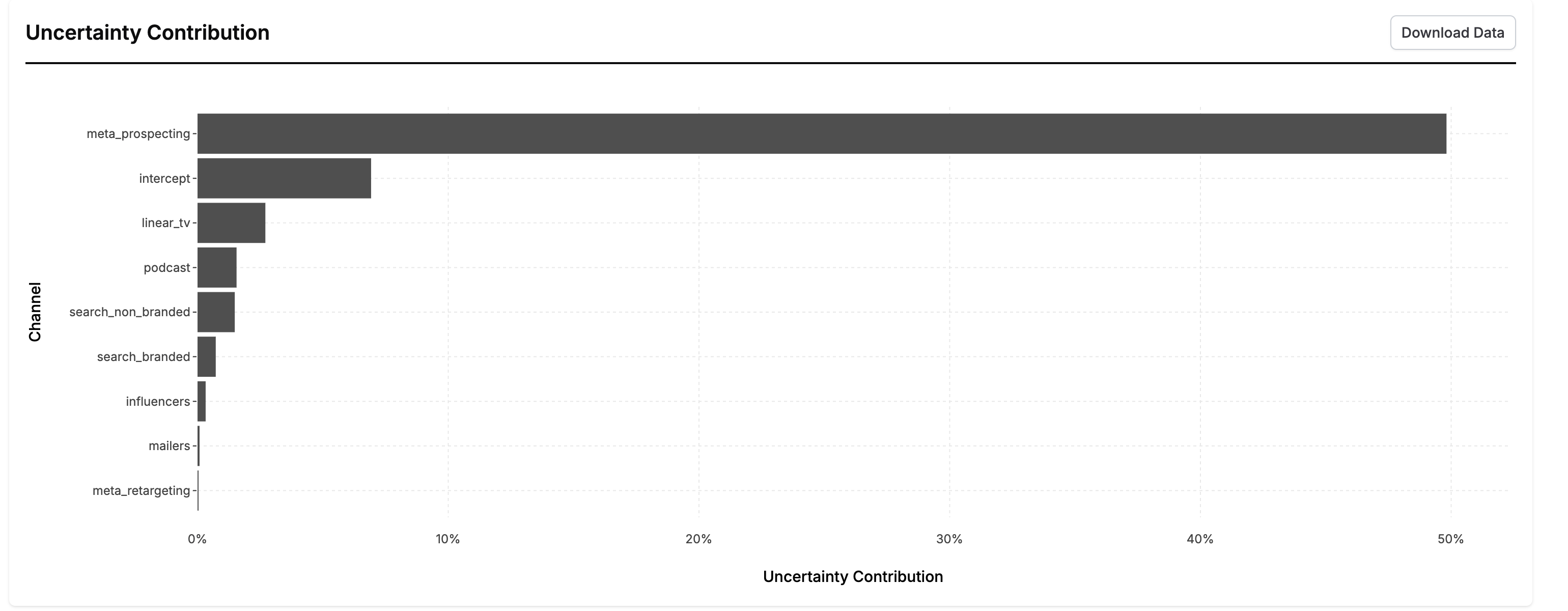
This chart is created by running a special analysis to partition the uncertainty in the forecast results to each various component of the forecast. You can interpret this chart by saying “If we knew the value of [channel] exactly, our overall uncertainty in the forecast would decrease by x%.” These numbers will add up to somewhere between 0-100%. The further these numbers are from 100%, the more inherently uncertain the forecast is (the uncertainty in the forecast is largely driven by the error term).
Channels with high uncertainty can be good candidates for incrementality tests because they show you where reducing uncertainty in a channel will most reduce uncertainty in your ability to forecast.
KPIs
Your Plan can be used to forecast and optimize specific KPIs. There are two types of KPIs in Recast:
-
Single model KPIs - these KPIs have a direct relationship to a model built by Recast
-
Aggregate KPIs - these are weighted sums of single model KPIs that are aggregated into another KPI. For example, if you have an DTC revenue model and an Amazon revenue model, these can be summed (using weight 1) to an "All Revenue" aggregate KPI.
For your convenience, Recast has created a single model KPI for each of your models. If you desire to create aggregate KPIs that would be meaningful to your business, please reach out to your model building team. Once created, Plans will check for compatibility with the KPI and make forecasts for each KPI of interest.
Plan Compatibility Fixing
When a Plan is created it must be compatible with at least one KPI. Over time, however, changes to KPIs or the underlying model may lead to incompatibilities. The Compatibility UI and Fix Page help ensure your plans remain usable.
When a model underlying one of the KPIs included in your plan is changed, your Plan could become incompatible with the KPI. In this case, you will see the KPI in the compatibility banner turn from grey to red with a warning sign letting you know that you need to fix the compatibility issue before you can use your Plan accurately.

When a KPI is highlighted with this warning symbol, click into the KPI to enter the compatibility fixing page. The compatibility fixing page will display all the channels, spike groups and context variables that are causing the incompatibility. Click through each issue and select from the options to ‘fix’ them. Depending on the type of issue you will be provided with different options to solve the incompatibility.
Upper Funnel Channels:
-
Provide total amount for Recast to spend
-
Let Recast predict your total budget and spread
-
Upload spend
Lower Funnel Channels:
-
Uncapped - Recast predicts what you will spend
-
Capped - Set a maximum spend
-
Off - Set 0 spend in the channel during the plan time period
-
Provided - Set your total spend or upload a file with daily spend
Spikes:
-
Delete Spikes that are no longer in the model
Contextual Variables:
-
Carry forward the last value of the contextual variable
-
Upload daily contextual variable
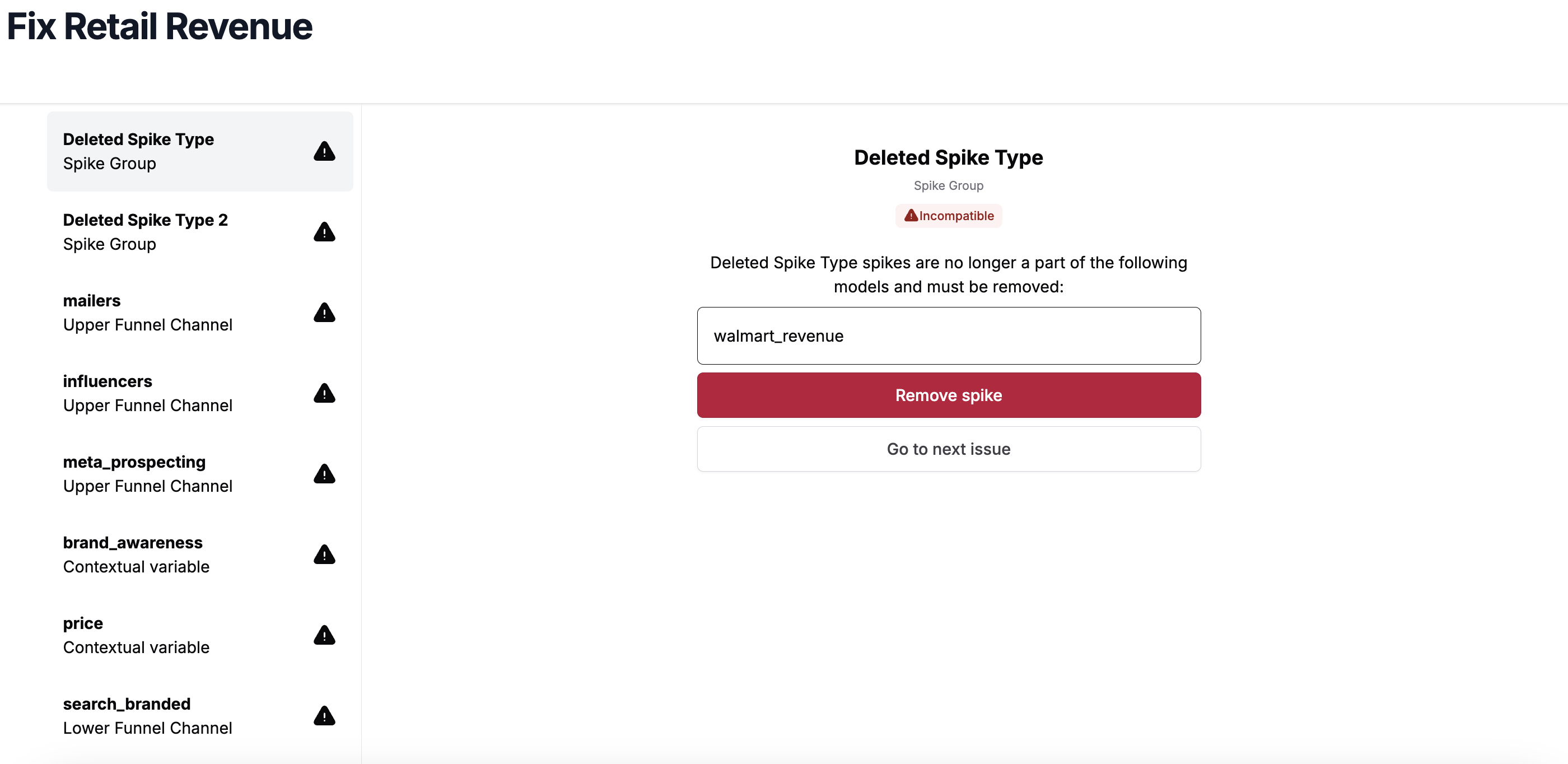
Once you have resolved all the compatibility issues, your Plan will once again be compatible with your KPIs and ready to use.
Creating a Plan
Creating a Plan from an Optimization
Once you run an optimization and reach a budget you are ready to execute on, you can use the “Create Plan from Optimization” button and Recast will save your Optimization as a Plan with the recommended budget and contextual settings.

This allows you to:
-
Save your optimized budget and track the forecasted outcome of your optimization as you execute on your optimal budget.
-
Stay on top of incremental improvements to your optimized budget using the Recast automatic recommendations provided in your Plan which give updated suggested on how to further improve your optimized outcome.
-
Build an up-to-date home for your current optimized marketing budget in Recast.
Creating a Plan from Scratch
To create a Plan from scratch, navigate to the Plans homepage and find the “Create New Plan” button on the top right hand corner of the Plans index. Within this button you will find dropdown options to Create a Basic Plan or to Upload a Budget.
Creating a Basic Plan
A Basic Plan is a Plan that is created using Recast’s budget prediction tools. These include the option to:
-
Have Recast predict a baseline budget - When a Plan is created using this option, Recast uses our budget prediction functionality to create a budget for the selected time period. The budget prediction functionality looks at your historical spend and channel mix and uses this to predict your budget in the future. This is not an optimized budget or a recommendation of how you should spend but simply an extrapolation of past spend patterns.
-
Provide a total spend number - When a Plan is created using this option, you will be prompted to enter a value for the total amount you wish to Plan to spend. Recast’s budget prediction functionality will then predict a budget with the total spend equal to the amount entered.
-
Re-use past spend - When a Plan is created using this option, Recast will take the past x days of spend (based on the number of days in your Plan) starting from the most recent date of available data and apply this to the Plan period. If some channels have missing actuals, Recast will apply the spend prediction functionality to fill in the missing spend.
-
Re-use spend from a previous year - When a Plan is created using this option, Recast will apply your actual spend from the previous year of available data to each date in the Plan period. The previous year is determined relative to the Plan period. If the previous year does not have data for all the channels across all dates in your Plan, Recast will continue searching for spend to apply to your Plan by going back another year. Channels without historical data will be set to $0 spend. It is possible that the spend in your Plan will be taken from different consecutive years based on the previous year of data available for each date in your Plan period.
A Basic Plan is useful when you do not yet have a planned budget but still want to create a rough Plan to get started.
Creating a Plan using an uploaded budget
If you have a budget already planned for your target time period, select this option to create a Plan from an uploaded budget. When you get to the budget upload step, you will have the option to select a CSV file form your computer to upload either by clicking and selecting your file or using drag and drop. You can either upload a complete budget for the entire time period or a partial budget. Recast’s spend prediction functionality will fill in the blanks. If you have channels that are missing from your budget these will be assumed to be 0. If you have extra channels in your budget that are not in your model, Recast will take you to the budget mapping tool which will allow you to specify how the extra channels map to the channels in your model. Click here to learn more about the budget mapping functionality.
You will have the option to switch between these options later on in the creation flow.
The first few steps of both these budget creation paths are the same. If you exit the flow before uploading the budget, either option will take you back to the automatically saved draft.
Step 1: Select KPIs to Plan for
Firstly you will be prompted to select the KPIs for which to Plan. The options displayed will include all the KPIs set up by your Recast support team. A KPI can either be defined by a single model or an aggregation of multiple models. Talk to your Recast team to set up additional KPIs.
Step 2: Select your date range
Next you will be prompted to select the date range to Plan for. You will be able to select any date in the past beginning at your model start date and any date in the future 2 years from the last date of data in your model. Recast also has semantic date options including:
-
Current week, month, quarter, year: These are defined as the calendar week, month, quarter, or year
-
Next 7, 30, 90, 375 days: Beginning from the current calendar date.
Step 3: Select your budget
Next input your budget either by selecting from one of the Recast created basic budget options or by uploading a file. Use the file template download button to give you a starting point.
Step 4: Input your spikes
Finally select how you want to provide spikes for your Plan. You have the option between selecting the spikes used in the model and custom spikes. If you select the spikes used in the model, you will not be able to edit the spikes. If you select custom spikes you will be able to add any spike group defined in your model to any date in your Plan period.
Step 5: Submit your Plan
Finally click the “Finish” button to save your Plan. This will take you to a loading page and redirect you to the Plan once it is created. Before you save your Plan you can rename it using the “rename” button at the top of the form page.