🏃 React to budget changes
Making changes to your budget requires a currently planned budget.
If you have more budget than planned
If you have a budget set for the next quarter (or month, week, etc) and are given additional funds to spend, it can be helpful to know how to best spend it without re-doing all the budgeting you’ve already done. The optimizer can help you adjust your original budget to take advantage of these new funds.
To do this, follow these steps:
- Start a new optimization with a new objective, adjusted in light of the additional funds you’ve been given.
- In step 2, create a new constraint that covers the date range that you uploaded in your budget. Add whichever channels you would consider spending the additional funds into
- In Step 3, upload your daily budget with how much you were going to spend each day prior to receiving the new funds
- Set the maximum spend equal to whatever the newly allotted funds are. Set the minimum spend to 0 if you don’t want to force the optimizer to spend all the money (if it can reach its goals without spending the money, it won’t), or set it to the newly allotted funds if you want to force it to allocate all additional dollars.
- Run the optimizer and download the new budget, which will be the old budget adjusted to use the new funds
Here is an example to allocate $5000 additional to any channel except mailers:

If you have less budget than planned
If you have a budget set for the next quarter (or month, week, etc) and need to trim it by a fixed amount, you can use the optimizer to trim it in a way that will be least detrimental to your goals.
To do this, follow these steps:
- Start a new optimization with a new objective, adjusted in light of the budget cut.
- In step 2, create a new constraint that covers the date range that you uploaded in your initial budget. Add whichever channels you would consider cutting spend from.
- In Step 3: Upload Budget, upload your daily budget with how much you were going to spend each day prior to the budget cut
- Set both the maximum and minimum equal to whatever negative amount you need to cut. So if you are trimming your budget by $50k, set the maximum and minimum to “-50000”. Here the constraints are the change from the original budget you uploaded in step 3.
- Run optimizer and download the new budget, which will be the old budget adjusted to use the new funds
Below is an example cutting February’s budget by $5,000:
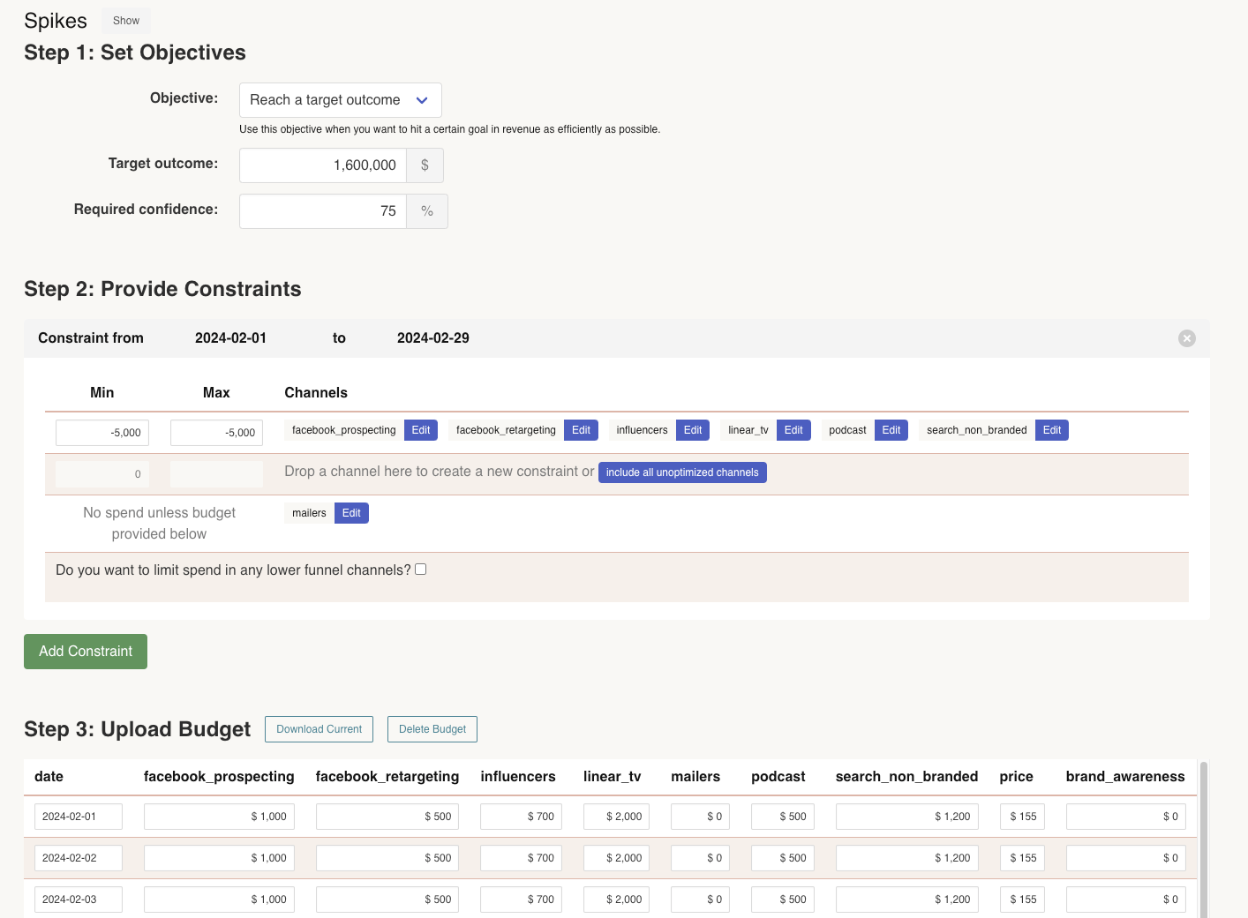
Updated 5 months ago